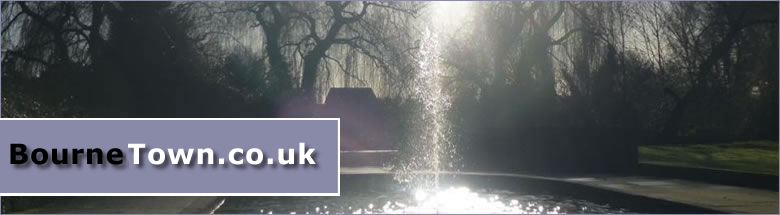Accessibility
We consider accessibility to be a very important factor in BourneTown.co.uk. We do not believe that less-abled people should be restricted by accessibility issues which unfortunatly is so often the case with other poorly designed websites. We have designed the site to ensure it is accessible to as many people as possible and are constantly working hard to improve accessibility.
The following features have been provided to help make our site as accessible as possible to as many people as possible.
- Standard Features:
- All text should be resizable using a browser text-resize option;
- All hyperlinks should make sense when read out of context;
- All images have been given appropriate alternative text;
- The site has been tested to ensure that it is accessible in a wide range of browsers;
- This site can be navigated without the use of a mouse.
- Advanced Features:
- Site Layout - Compliant with all modern browsers.
- Content Links - All links contained within the main content area are set at default colours and are underline to ensure users can see what is a text link of a page.
- Fontsize Manipulation - For people with partial eye sight you can increase the text size sightly (You can still change the text size within your broswer)
- Bookmark - You can bookmark a page within our site at anytime, helping you get to the information you need faster.
Instructions to Users
The Size of Text
You can make the text either bigger or smaller to suit you. How you do it depends on the system and web browser which you use. This is how to change the text size in the most commonly used browsers:
PCs
If you use Internet Explorer, go to "View" on the top menu bar of the browser, scroll down and select "Text Size", then choose the size you need;
If you use Netscape, Mozilla and Internet Explorer, go to "View" in the top bar, select "Text Zoom" or "Text size" and choose the size you need.
Macs
In Netscape or Internet Explorer, go to "View" in the top bar, then select "Text Zoom" or "Text size" and choose the size you need;
In Safari go to "View" in the top bar of the browser, then choose “Text size”. Two icons will then be displayed within the toolbar at the top of the browser window. These will allow you to increase and decrease the text size accordinaly.
If you use another browser, you may need to refer to the "Help" function for instructions on how to change the text size.
Making web pages look simpler
You can change the appearance of pages (the style sheet) to make them easier to read. This is how to change the style sheet in the most commonly used browsers:
PCs
In Internet Explorer, go to "Tools" on the top menu bar, select "Internet Options", then click on the "Accessibility" button. Click the top 3 boxes in the pop-up window. If you want to make your own style, you can do it by following the instructions in the lower half of the pop-up window.
Macs
In Internet Explorer under the "Explorer" menu, select "Preferences", then "Web Browser" then "Web Content". In the "Page Content" area, clear the check boxes next to the items you don't want, including the style sheet;
If you are using Safari, go to the "Safari" menu, select "Preferences" then "Advanced". Other style sheets can be attached here. If you use any other browser, you may need to refer to the "Help" function for instructions on how to change the appearance of the webpage(s).
Images
- All content images used in this site include descriptive ALT attributes. Purely decorative graphics include null ALT attributes;
- All images used to convey information have alternative text descriptions.
Standards Compliance
We have done our best to ensure this site is as accessible as possible, but it can happen that accessibility problems do arise despite our best efforts. If you do find any accessibility barriers that affect or prevent your use and enjoyment of the site, please let us know and we will do our best to address the problem as soon as possible.